first released 12 January 2001
close
Air Crayon
Please drag inside of green square canvas by using your mouse.
The 3D lines will be drawn to this virtual space along your handwriting.
Explanation of icons
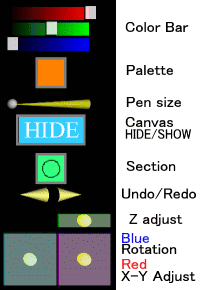
- Color Bar
- You are able to adjust RGB of Palette, by moving these white sliders right and left.
- Palette
-
The color that was adjusted with Color Bar is displayed.
If you click this icon, this will turn 1 time.
You can return inside of canvas in the first condition, by clicking this icon again while this icon is turning.
- Pen size
- You are able to adjust pen size to 5 stages, by moving this white sphere slider right and left.
- Canvas HIDE / SHOW
- You can change the display of canvas whenever you click this icon.
- Section
- By clicking this icon, you are able to select the section of 3D lines from 3 kinds.
- Undo / Redo
-
By clicking this left corn style icon, you can delete the line that was written last.
By clicking this right corn style icon, you are able to return the line that was deleted by Undo.
- Rotation (Blue)
-
By dragging mouse cursor right and left on this icon, you can rotate this virtual space centering around y axis.
By dragging mouse cursor up and down on this icon, you can rotate this virtual space centering around x axis.
- Z Adjust (Green) X-Y Adjust (Red)
- By dragging mouse cursor on these icons you can transfer this virtual space to every direction.
Notes
- This work does not have a save function.
- Please set up Renderer to DirectX Renderer, in the case that your plug-in is Cortona 3.1.
In the case that the setting of Renderer is OpenGL Renderer the canvas is not semitransparent.
- In the case that your plug-in is blaxxun Contact 5.1 the edge face of the 3D lines is not displayed.
Also, the 3D line in drawing is discontinued there, when you paint it on the 3D line that was already drawn.
Attention
Each time you draw a line in this work, the memory of your PC will be consumed a little.
If you drew many lines remarkably in this works, the hard disk of your PC becomes full with swap files and OS may stop.
When you close the windows of these works, swap files will be released.
close